 Thing 11: eBooks
Thing 11: eBooksSelect and download an e-book to your computer, smartphone or other reading device.
Kobo, Kindle, iPad, and Smart phones oh my!
e-Books are on the rise. According to the Association of American Publishers, in the first five months of 2009, e-books made up 2.9 percent of trade book sales. In the same period in 2010, sales of e-books, which generally cost less than hardcover books, grew to 8.5 percent. SEE: NYTimes article
There are more and more ways to get reading material and it seems as if new devices are popping up each day.
Although there are lots of things to love about print, e-books have their place.
You likely know of Project Gutenberg and e-Library as places to get public domain books, but there are a lot more sites with free e-books: see the blog entry Places to get Free e-books: Part 1 and Part 2, courtesy of Steve Abrams and his Lighthouse blog.
Also, don't forget about the Internet Archive which has over 2 million texts !
And Google books ( not all of the books digitized by Google are copyright free. some you may see only snippets, or highlighted search terms with in the text itself).
Go to Google Books; choose a topic and use keywords to search. Look at the menu on the left hand side. To find a book that you can read and download, select Full view.
Ignoring the sponsored links, choose an item and click on it.
See what the icons across the top will do for your reading experience. You may see PDF with an arrow beside it. This means that you can download the item, in PDF format, to your computer.
here is an example: Niagara Falls
Let's walk through another example! You will need an OPL library account.
- Go to the Ottawa Public Library website and find the Digital Media Home.
- Not all books are available in all formats for all devices. Each item will have a row of icons to assist you in your choices. Grayed-out icons are things that are not accessible in that format.

- Ensure that you have the appropriate software installed:
Download
| You must have the appropriate digital book software downloaded to your computer or PDA before you download these digital books. If this page is no longer available after downloading and installing the digital book reading software, go to 'My eAccount' and click on the 'Digital Items Out' link to download your title(s). |
Once you have downloaded and installed the appropriate digital book software, download the digital book to your machine. If you prefer to download the title at a later time, please return to the site and visit your 'Digital Items Out' (My eAccount > Digital Items Out).
Adobe eBook users. Adobe eBooks can only be downloaded three times. If you are not currently at the computer where you will read an Adobe eBook, you can download from that computer at a future time. To do so, go to 'My eAccount', click on 'Digital Items Out', and click the 'Download' button.
Browse through the categories and select an item.- If the item is not "on loan" you will be able to Add to ECart, and then Confirm checkout.
The book will then be available for download
- Click the Download button and start reading
- "place a request." Some items have a waiting list, so you'll be added as next in line. . You'll need your library card and password to log in. Once entered, this will then take you to "place a request":

- You will receive an email when the selected title becomes available for check out.
- When then email arrives, sign in to your EAccount and download the item. as above
If you are finding books in the ePub format the following can help you read them:
- Adobe Digital Editions
- FB Reader
- Openberg
- Mobipocket
- dotReader
- Stanza
- Bookworm
- EPUBReader (Firefox Add-on)
Using Firefox as your browser, make sure that you have the ePub reader Add-on installed.
To do so, click: https://addons.mozilla.org/en-US/firefox/addon/45281/ which is shown below.
 Click the big Green button: Add to Firefox; then restart your browser. Great ! you're almost there :)
Click the big Green button: Add to Firefox; then restart your browser. Great ! you're almost there :)Next Go to the Internet Archive. Search for an ePub (use ePub as one of your keywords, for example) and select one; I've chosen Theory of the Earth.
et voilà you're done!

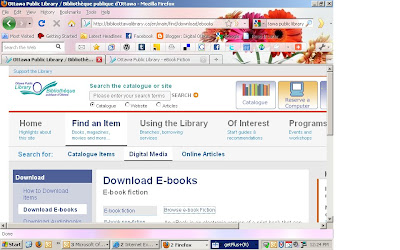



The quantity of free e-books is over the top! Helps to know what you are looking for before wading into the ocean!
ReplyDeleteThanks for the link to Steve Abrams - very informative expert. I've added his RSS to my iGoogle page.
ReplyDeleteGoogle Books - Woa! browsing through old issues of LIFE - what a treat!
ReplyDeleteDIGITAL MEDIA at OPL - I never realised the extent of their offerings. I tried downloading an audio book. Unfortunately, our Windows Media version isn't recent enough to accept the license component of the download.
ReplyDeleteperhaps you will try it at home some snowy wint'ry day :)
ReplyDeleteRE: google books (and google scholar) -- some pretty surprising things there!
ReplyDeleteI always read books on the computer at home and I just joined Free-eBooks.Net at work so now I can read to my hearts content on my lunch break.....
ReplyDeleteI use Aldiko for reading e-books on my phone. It's a great app and it has lots of e-books to choose from. I've used Project Gutenberg and Google Books before, but I was never fond of their layout.
ReplyDeleteThere are also sites like Smashwords and Feedbooks.com that offer e-books.